How to Create PDF File in Android. It's effortless to create a PDF file in mobile. In this article, You will learn the best and the most straightforward way to create PDF files on a smartphone.
There are many different ways to create PDF, but here is the best for you. Today I will show you how to convert images into a PDF file for your personal or casual purposes. You know, “How to Create PDF File in Android”- the thought came to your mind it means that you are Creative and I am always here to help the creatives. We get most of the PDF files from the WhatsApp After reading this full article, you'll learn the process of creating a PDF file, and you will get some extra knowledge on PDF. Before you start creating a PDF, you must know something about PDF.
1. What is PDF File?
The internet is incomplete without PDF. The full form of PDF is Portable Document Format. According to Wikipedia, PDF is a file format developed by Adobe in the 1990s. It was developed to present documents, including text formatting and images. Based on the PostScript language, each PDF file encapsulates a complete description of a fixed-layout flat document, including the text, fonts, vector graphics, raster images, and other information needed to display it. PDF was standardized as an open format, ISO 32000, in 2008, and does not require any royalties for its implementation. Learn more about PDF from Wikipedia.
2. Why use PDF Files?
It was developed to create transferable documents that can be shared across multiple computer platforms. A PDF format represents a document independently of the hardware, OS, and application software used to create the original PDF file. But nowadays, we make most of the PDF files to share any important documents or pranks.
3. Which things you need to create a PDF File?
- Image to PDF Converter App
- Images of your Documents
- My Little Help 😜😜😜
How to Create PDF File (Step by step)
At first, take pictures of your documents or get the images that you want to convert into PDF. Let's see an easy way to convert these images to a PDF file to make it easier to share.
We’re going to use a free app available on Google Play Store called Image to PDF Converter, so download the app from the Google Play Store and install it. After installing just open the app and get started with it.
Click on the 'Plus icon' to add images you want to convert.
The folders on your device containing images will be opened at your screen. Tap on the folder containing the images you want to include in your PDF file. And now Select all the images that you want to convert into PDF by checking the box-shaped button on the top. If you're going to leave some images out, simply tap on them to deselect them. Now click the box button as shown below and proceed.
If you want to crop your images, then just click on the image you want to crop and adjust the size according to your requirement. Besides, you can rotate the images easily from here.
If you want to sort your images then just click on the 'three-bar button with the up and down arrows' to sort all the images as you wish. Then reorder the images by dragging them one after one place in the list.
Once you’ve set the order of your image files, tap the 'PDF' button on the toolbar to proceed.
Now just give a name to your PDF as I have done. If you want to compress ( Higher compression level reduces the image quality. So I will recommend to select no compression mode.) the images in the PDF file then select the compression level as your requirement. And then click on the 'OK' button and you are done! All the images are converted into PDF.
Now just give a name to your PDF as I have done. If you want to compress ( Higher compression level reduces the image quality. So I will recommend to select no compression mode.) the images in the PDF file then select the compression level as your requirement. And then click on the 'OK' button and you are done! All the images are converted into PDF.
How to create a Locked PDF
Now if you want to create a 'Locked PDF', ( A PDF file that can not be opened without password. A locked PDF provides you with stronger security. ) then follow the simple steps.
Just enable 'Password Protection' before clicking 'OK'. Now set your password as I have shown below.
Now hit the 'OK' button. Great! You have successfully created your Password Protected important PDF.
You can see that the PDF is asking for password if I try to open the file.
Now you can easily share the PDF files to anyone. That's it.
App Review
OK, at last, I want to say about something on this app. I have found an excellent app to create PDF files from images, and that is the Image to PDF Converter by DLM Infosoft for your personal purposes. If we talk about the performance, then it's the most user-friendly app than the other apps available on the Google Play Store and the quality of the PDF files created by this app is excellent. I prefer the app mostly because it has the unique option for creating Password Protected PDF files, and the process is very simple. Besides the app is very lightweight (4.3 MB) so it doesn't generate any pressure on your mobile. The app doesn't carry any bugs, so it will work properly on your mobile. In the Google Play Store, 1 Million+ people are using the app, and the rating on this app is 4.3. so you can see that the app is really good and useful. Personally, I use it to create PDFs.




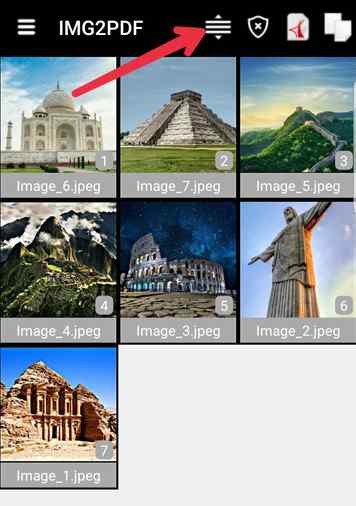








1 Comments
Don't forget to comment. Have a good Day!
ReplyDeleteHave any Questions?🤔 Let Me Know 😄